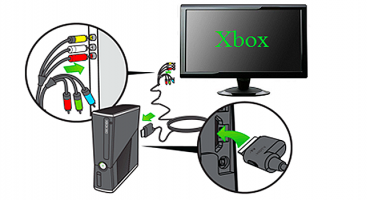Before you buy, sell or just throw away the game console, you need to protect yourself. It is recommended that the equipment be returned to the factory settings - PS4 initialization is necessary to prevent the misuse of user data.
Initialization ps4 - this phrase means that the process of returning to the default settings is ongoing. During recovery, all accounts and data in the hard drive’s memory are deleted.
When the user resets the platform, then he deletes absolutely all the predefined settings and data. It is impossible to cancel the return to the factory specifications, so care must be taken not to delete important information by mistake.
The prefix can not be turned off during the procedure - this can lead to a malfunction of the software and malfunctions.
Initialization through the main account
The data reset process is divided into several steps:
- Enter the work profile - enable the prefix and enter the user credentials. The main account is needed to return the default settings;
- Having opened the main screen, you need to press up on the left joystick - a menu will open. Scroll to the right with the same joystick until the “Settings” section is displayed (the icon is designed as a tool box). To interact, press X;
- Open the “Initialization” menu. After going to the settings section, you need to scroll to the bottom until the desired option is visible. After opening, tap “Initialize the PS4 system”. Click on "Full", after which the console will begin the reset process. The user must follow the instructions displayed on the screen.
Initialization of the system allows you to roll back the console to the state "in store". All unsaved information (about trophies, screenshots, etc.) will be deleted. The entire initialization process can take several hours. It is important not to turn off the set-top box and to prevent power failures, as this often causes damage to the system itself.
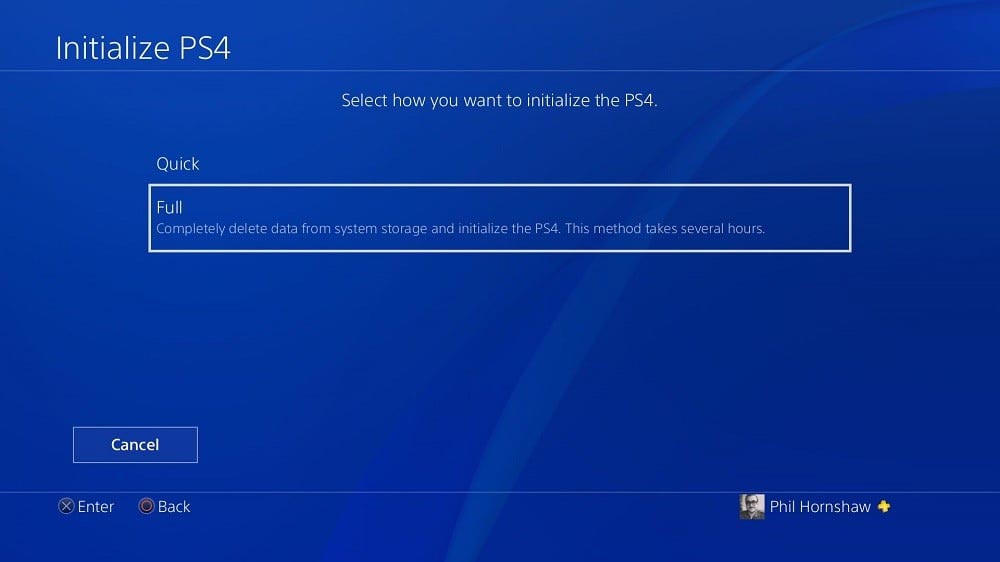
Initialization menu
Manual reset to factory settings
You can initialize the ps4 system manually as follows:
- Deactivate the console - hold down the power button and hold for several seconds until a beep sounds and the indicator lights up in red. After that, you need to remove your finger from the key;
- Launch. It is required to press the power button again and hold it until the first beep sounds - there is no need to stop. After 7 seconds, the user will hear a second beep. Only then can you remove your finger from the key;
- After switching on, the console will work in a special mode. The left joystick opens the "Restore default settings" option. Click on it with the activation button and follow further instructions.
To work with safe mode, the gamepad is connected only through a USB connector. This PlayStation initialization method is used only in situations where the user does not have a password to enter.

USB ports on PS4
Data backup and recovery
Before initialization, it is recommended that you back up the data so that you can restore the system in the event of an error.
The restore and use function for this USB drive was added in firmware revision 2.50.
Need to know:
- People who have a PS Network account can carry out a backup transfer of information from one system and restore it to another - transfer data from the console to the console;
- Players who do not have the desired page can return a copy only on the same system on which it was registered;
- For copying you will need a removable drive of large volume, format FAT32 or exFAT. If the process does not have enough space, you can not transfer the section "Application Data".
Backup process:
- It is recommended to synchronize information about user prizes in advance: go to the "Prizes" menu, click the "Options" button and click on the "Synchronize with PS Net" parameter;
- Connect removable media to the USB connector on the console;
- Open the “Settings” section, then “System” and “Backing up ...”;
- You will need to mark which parameters will be transferred to the reserve. If the user does not want to make a copy of the applications, then he will not have to download and install them again if this copy is restored;
- The next parameter allows you to give the name of the reserve. After that, select "Create a backup" and press "X";
- A console indicator will show the progress of the file transfer. At any second, the procedure can be canceled.
Backup Recovery:
- Go to the "Settings" section, then "System" and "Back up ...";
- Connect the console to the drive on which a copy of the information is stored;
- Select the option “Restore data”;
- Find and click on the backup file;
- A message will be displayed on the screen that the console will be rebooted and initialized, regardless of the progress of starting the reserve. You will have to click “Yes” to continue.
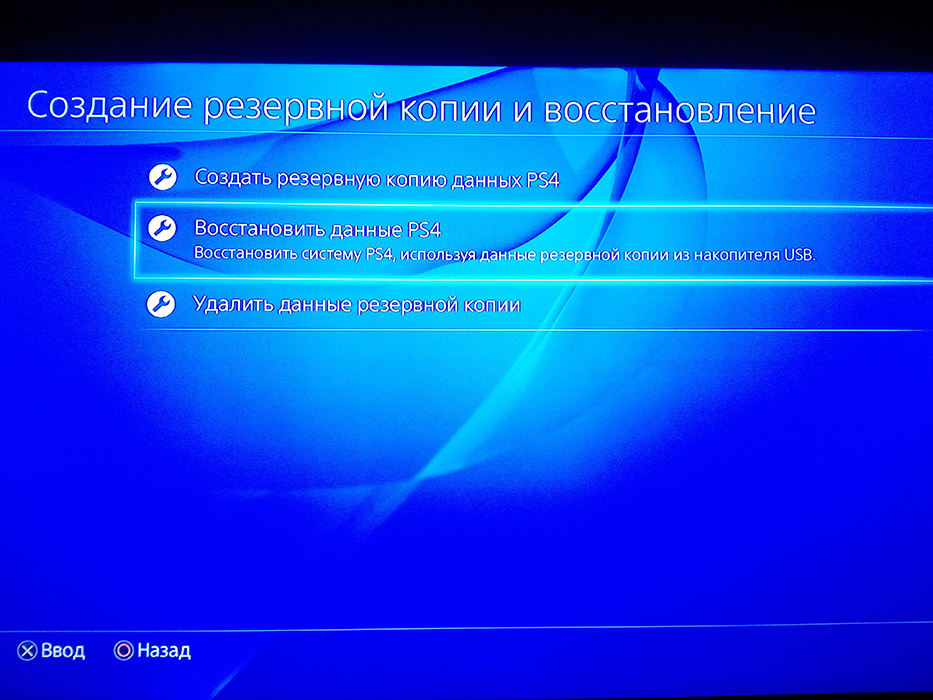
Data recovery
Resetting the PS4 is a way to restore the initial settings if the system crashes and does not work correctly. It is recommended that you back up data before resetting.